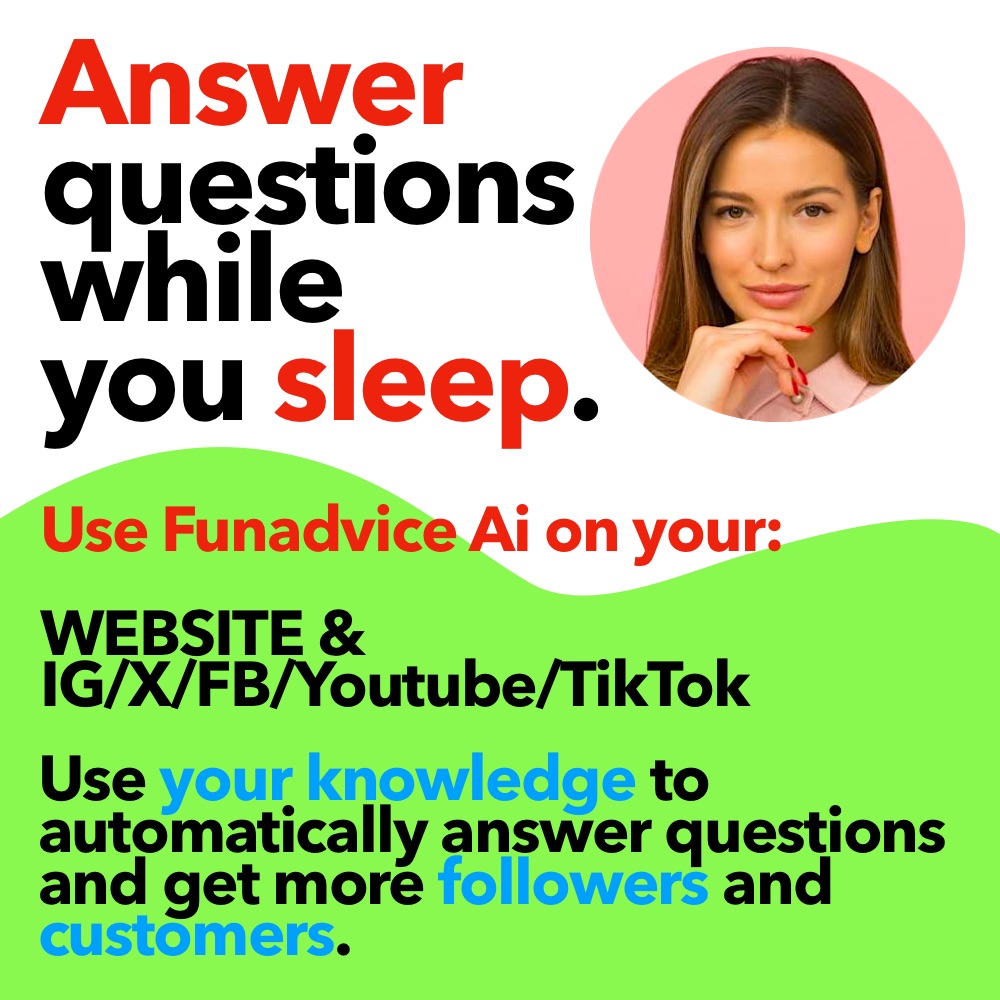We can't find the internet
Attempting to reconnect
Something went wrong!
Hang in there while we get back on track
Locked out of my computer
I did something very stupid about a week ago. I use an administrative account on my computer and have for quite a while now. On that one night about a week ago I had a friend stay over at my house. I didn’t want them to go through my files, so I created a password. Now, I can’t remember what that password may be. I’ve spent large quantities of time trying to guess the password and that’s left me no farther then where I started. Is there ANY way I can bypass the welcome screen or bypass giving the password? That way, I can remove the password and all this can be over and done with! Right now I’m just on a secondary account on the computer. I need to get on that account. I need some of the files, music, photos, etc. I NEED ALL THE HELP I CAN GET. Thank you.
-
Place your Windows XP CD in your cd-rom and start your computer (its assumed here that your XP CD is bootable as it should be - and that you have your bios set to boot from CD)
-
Keep your eye on the screen messages for booting to your cd Typically, it will be Press any key to boot from cd
-
Once you get in, the first screen will indicate that Setup is inspecting your system and loading files.
-
When you get to the Welcome to Setup screen, press ENTER to Setup Windows now
-
The Licensing Agreement comes next - Press F8 to accept it.
-
The next screen is the Setup screen which gives you the option to do a Repair.
It should read something like If one of the following Windows XP installations is damaged, Setup can try to repair it
Use the up and down arrow keys to select your XP installation (if you only have one, it should already be selected) and press R to begin the Repair process.
-
Let the Repair run. Setup will now check your disks and then start copying files which can take several minutes.
-
Shortly after the Copying Files stage, you will be required to reboot. (this will happen automatically you will see a progress bar stating Your computer will reboot in 15 seconds
-
During the reboot, do not make the mistake of pressing any key to boot from the CD again! Setup will resume automatically with the standard billboard screens and you will notice Installing Windows is highlighted.
-
Keep your eye on the lower left hand side of the screen and when you see the Installing Devices progress bar, press SHIFT + F10. This is the security hole! A command console will now open up giving you the potential for wide access to your system.
-
At the prompt, type NUSRMGR.CPL and press Enter. Voila! You have just gained graphical access to your User Accounts in the Control Panel.
-
Now simply pick the account you need to change and remove or change your password as you prefer. If you want to log on without having to enter your new password, you can type control userpasswords2 at the prompt and choose to log on without being asked for password. After youve made your changes close the windows, exit the command box and continue on with the Repair (have your Product key handy).
-
Once the Repair is done, you will be able to log on with your new password (or without a password if you chose not to use one or if you chose not to be asked for a password). Your programs and personalized settings should remain intact.
Files remain unharmed.
Yes! All this thing does, is to change the password, and refresh system files.
Thank you so much! Now, you stated that my programs and personalized setting should remain intact.. does that mean my files are not removed and are still unharmed as well?
-
Computer Lock - 1 Answers
My computer is locked and I forgot my password. How can I get it unlocked?
-
Computer is locked - 2 Answers
How do I unlock my computer desk top if frogot the password?
-
Why do you stack a computer - 1 Answers
Why do you stack a computer?
-
computer locked - 1 Answers
I accidently locked our Dell laptop and the only thing that comes up is the Dell logo w/ Studio under it and the blue line be...
-
Pictures from computer to cell? - 1 Answers
how can I put pictures from computer to cell phone?
-
Upload a photo from your phone to the computer - 1 Answers
How do you upload a photo from your phone to the computer
-
Why does my brother keep wanting the computer? - 1 Answers
Why does my brother keep botherin me for a go on the computer
-
Osd locked - 1 Answers
When I go to turn up the volume on my computer Osd locked comes up. Is there anyway to undo this?
-
How can I fix this lock on my computer? - 2 Answers
my parents are computer nerds so they know all the special blocks and ban lists I've learned how to unblock a few but this la...
-
Locked out of computer - 2 Answers
pop-up message not letting me log onto my computer. Message reads, ( A problem is preventing Windows from accurately checking...
Auswide Computers
Computer repair services, IT consulting, Computer hardware
Saskatoon Computer Repair
Computer Repair Services, IT Services, Technology
Guru Computers
Computer Repair Services, MacBook Repair Services, Laptop Repair Services
Computer Data Shred
Computer Recycling, IT Recycling, Data Disposal
Locker & Lock Vietnam
Yoga studios, Swimming pools