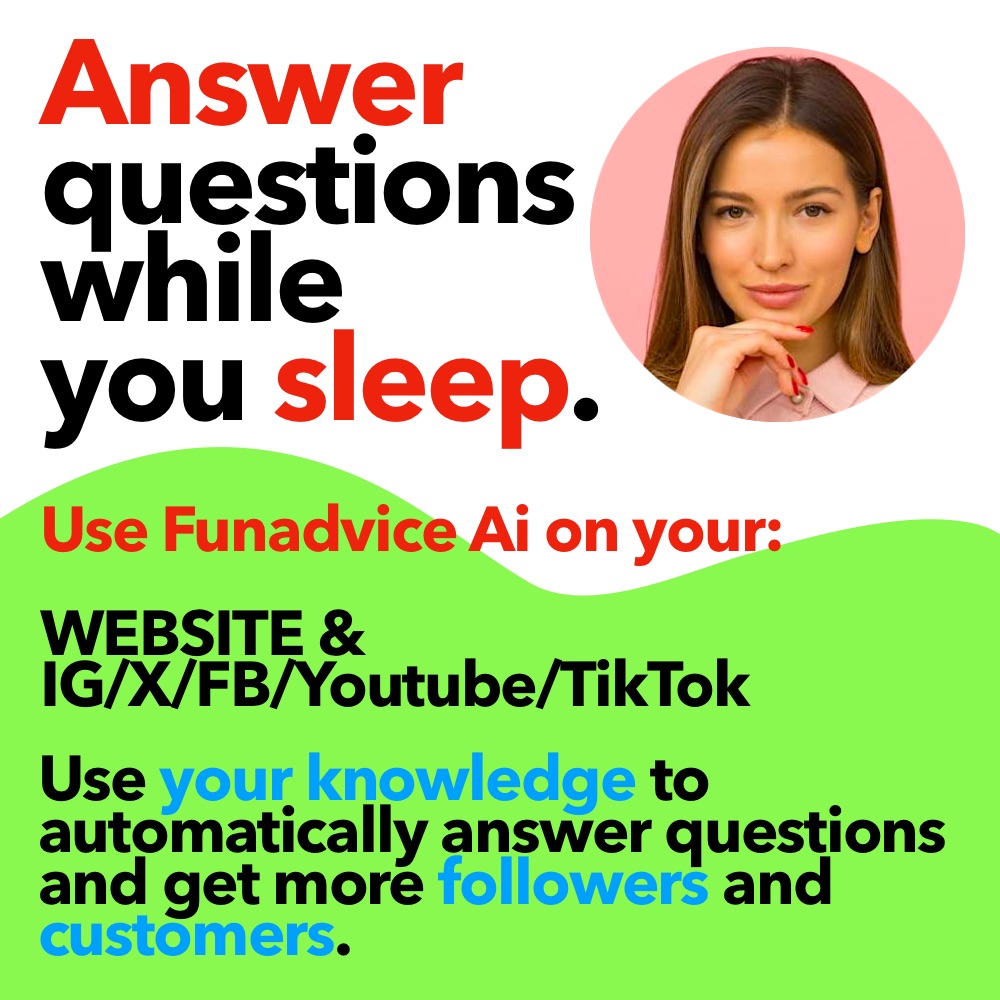We can't find the internet
Attempting to reconnect
Something went wrong!
Hang in there while we get back on track
How do I block people from bouncing off my internet?
I was wondering how I can make a password or whatever to keep people from stealing my internet. If anyone knows, please answer. Thanks. =]
This can get a bit advanced and its different for almost everyone. If people are leaching your connection, then you have a wireless router. This wireless router will have multiple ports on it (look like big phone jacks) and probably one or two antennas on top. This allows more than one person to use your internet connection and CAN be a good thing unless people get savvy and start using it illegally.
No problem, though, cause we can lock them out!
First thing’s first you need to find out what your router’s IP address is. To do this, click Start and then Run… (or Win+R) to open a run box. You may have to search around in your system to find this. Anyway, then type ‘cmd’ without the quotes and click OK. This will bring up a DOS-like prompt window.
Type ipconfig and press enter. This will bring up a list of all your internet connections and their IP addresses. Look for one that has a number after the words “Default Gateway” and write that number down. It should be in this format: xxx.xxx.xxx.xxx (eg. 10.10.1.1)
Open your internet browser and type JUST that number in (no www and no http://) and press enter. This will bring up the setup screen for your wireless router (neat, huh?) Now this part can start to get a little tricky because your internet company may have set up a username and password for your router (but this is unlikely, and should be able to be learned with a simple phone call to your ISP). So it will either let you right in, or you are going to need to go look on your router and find your router’s product number. Write it down and go back to your PC.
Take this product number and go to google and search for it in this format: “PROD-NUM wireless router default admin password”, remembering to replace PROD-NUM with your router’s number.
This should provide you with various links to forums and such, telling you what your default password is. If you can’t find it, feel free to message me with the Product Number and I will get the info for you.
Use the login info you find and plug it into your router (if you get it wrong too often it will lock you out for a few minutes, but let you back in after a while) - and locate the wireless security section of you router. (this may require more google searching). When you’ve found it, use the default security settings and just plug in your password. Make sure to WRITE your password down and all the settings that the security area shows. Update the system and the router will lock you out (assuming you’re connected to it wirelessly).
Reboot your computer and when you come back, your system should attempt to connect to the wireless connection and then prompt you for your password.
If you have trouble with that, I’d suggest you call your ISP and have them walk you through the steps again over the phone.
If you go too far and end up locking yourself out and can’t figure it out. Just unplug your router and let it sit for a few minutes, then plug it back in and restart your computer. This will remove the password and allow you to access the wireless without it again.
What’s What? Your Router will have multiple ports and wireless antenna. Your Modem will be plugged into the wall and will only have a couple of ports. You may have a Modem & Router combo, in which case you need not worry.
Good luck!
I believe to make it a little easier, on most routers the default IP address (to type in your browser) is 192.168.1.1 and the default username / password combination is usually either admin / admin or admin/ leave password blank or admin/password (the word itself).
If you have a router, install a password on it, so that other people can’t simply connect to your wifi.
What exactly is a router? It’s that white box thing, right?
-
blocking people from texting you - 3 Answers
Can you block someone from sending you text messages on your phone? If so, how?
-
How do I stop people from calling me when they block there number? - 2 Answers
someone keeps calling my cell phone and blocking there number, how do I stop them from calling me?
-
How to block Internet access for particular user in windows 7 ? - 1 Answers
Can anyone tell me how to prevent user accounts other than Administrator use the internet service..
-
Parents & People on the internet help? - 2 Answers
how do I convince my parents that not everyone you meet on the internet is a physco rapist? lol... I mean really. please,he...
-
What large American internet company got Chinese people jailed? - 1 Answers
After nuking completely the troll that was here bagging on us, AND promoting Yahoo, I thought I should throw this one out the...
-
Are you with me on this one that the people on the internet are trying to compete with me? - 2 Answers
Every time I say I don't smoke, drink, or do drugs they try to get even with me by repeating the same thing and I found out a...
-
How do I block my cellphone number? - 1 Answers
how to block my cellphone number through in computer?
-
How to you block just one, & one only website on internet explorer 8 ? - 1 Answers
My sisters are always going on this website, it's called friv or something. & last time they went on it, it changed the backr...
-
How to get past the blocks on my computer? - 1 Answers
how can I get past the block system on my computer?
-
How can you block people from going on to your Netflix? - 4 Answers
i shared my netflix account with one of my friend but we broke up and she moved to another place. she still goes on my accoun...
Microsoft Việt Nam - Internet...
Công nghệ thông tin, Phần mềm, Internet
Spectrum Business Internet
Internet Service Provider, Telecommunications, Business Services
Du Home Internet
Internet Service Providers, Broadband Services, Telecommunications
Impact Internet Marketing
Digital Marketing, Online Advertising, SEO Services
Test My Internet Speed
Internet Services, Network Testing Tools, Latency Analysis